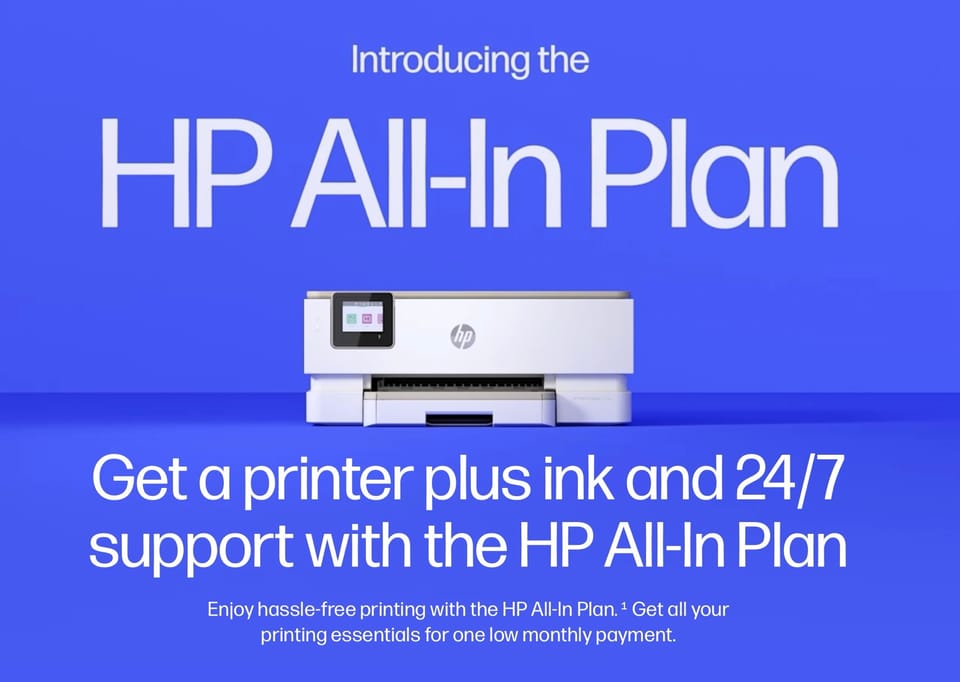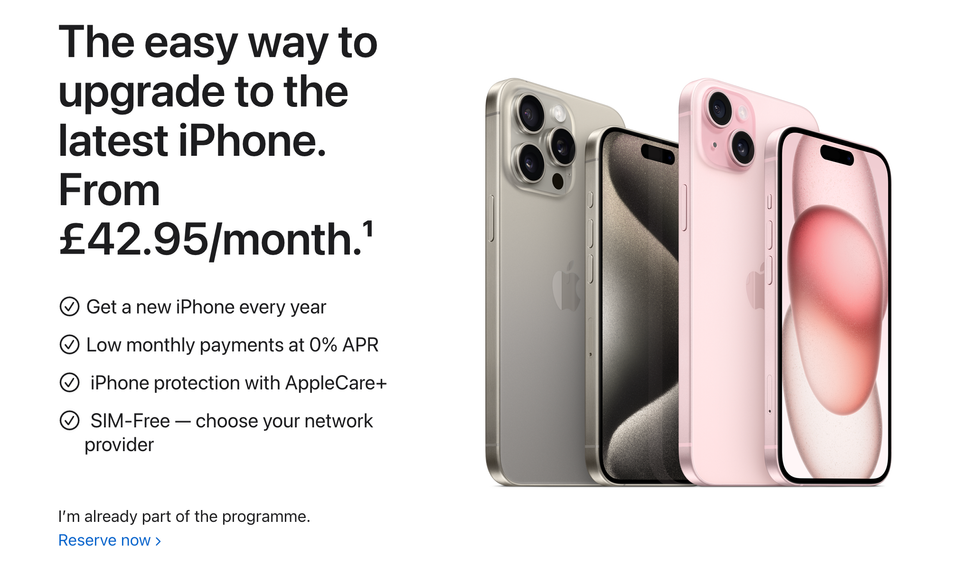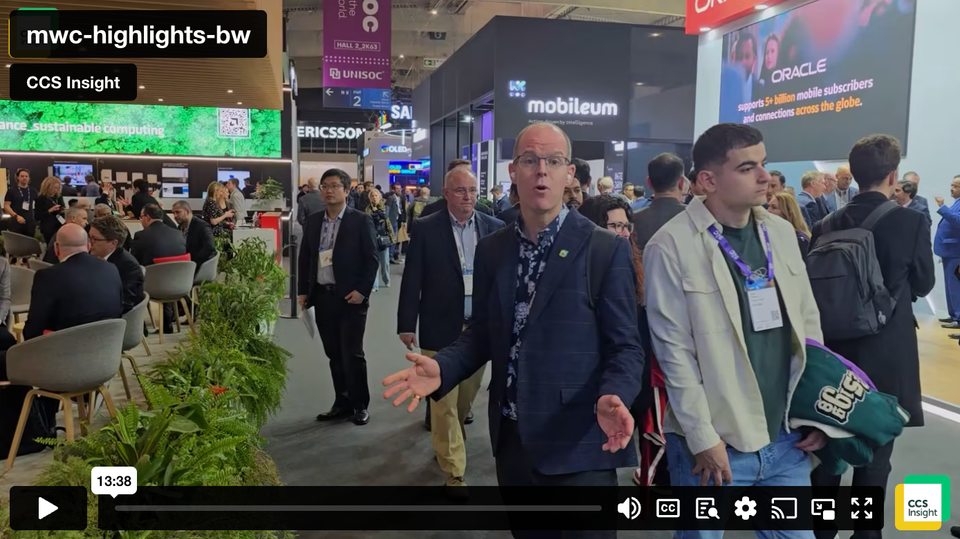First impressions of the Apple Watch

As some of our regular readers may know, I have been eagerly awaiting delivery of an Apple Watch since April 10th, and I have now finally got my hands on a space grey aluminium model (the larger, 42 mm variant) with a black sport band. I have had it for four days now, using it daily on a recent trip to Chiangmai in Thailand, so here are my first impressions.
Apple Watch impressions
Rather than write a full review and cover all the features and capabilities (which I’m sure you are already well aware of by now), I will describe how I used the watch, and how it helped (or hindered) me on my trip away.
So without further ado, here’s a quick and dirty account of my experiences…
Day 1
The first thing that struck me when unboxing the watch was just how large the box itself is – perhaps 30 cm long and quite bulky, in contrast with the steel version’s packaging. The watch is laid out with the strap already attached and fully extended, flat, nice wrapped in protective peel-off plastic on the watch and the magnetic charger, as well as the de facto minimalist paperwork and quick-start guide.
I was very surprised just how small the 42 mm watch is. When you see pictures of the watch online, it appears fairly large, especially the sensors on the back. But when you see it in person, it is in fact incredibly small (though I am used to wearing fairly large, chunky watches). I’m convinced that my decision to go for the 42 mm was the correct one, as the 38mm would be just to small for my wrists.
In terms of the design and build quality – it’s superb. It looks and feels extremely premium, and much more luxurious in person than you might believe. The strap feels very smooth and pleasant to the touch, and the fastening mechanism is great – simply pin the longer side of the strap to the smaller side and tuck the end inside – it fits snugly and feels wonderful.
It took several hours to fully charge my Apple Watch, after which I paired the watch with an iPhone 6. The whole process was fairly quick as I opted to forego installing iPhone apps that had an Apple Watch version, and set it up to mirror the notifications on my iPhone.
By this time, it was already late evening, so there wasn’t much time to play on the first night. However, I did upgrade to Watch OS 1.01, which took 10-15 minutes. Some users have complained that the update makes the heart rate tracking less reliable with less frequent measurements, however.
Day 2
Waking up on the second day, the first thing I did was to strap on the watch, and proceed to play with various settings and watch faces, as well as trying to understand how to actually use it and how Force Touch works. There are a number of built-in watch faces, and each can be customised with a long press on the face. You can then add various ‘complications’ such as the weather, upcoming appointments, moon phase indicators, and so on. That was one of the most enjoyable aspects of customising the watch, giving a little bit more information than simply displaying the time.
I also had immense fun tilting the watch to display the time, which works great, with the display coming on quickly, and disappearing just as you tilt your wrist away or wait for a few seconds. One thing isn’t immediately obvious however is just what apps and notifications make use of Force Touch (i.e. a harder press on the screen), and it seems you just have to try touching everything and see if there’s a corresponding action.
I attempted to make a phone call using Siri to another iPhone user, and asked whether the other person could hear me satisfactorily. I was interested to know whether the audio quality was acceptable, and it turned out that in fact it was extremely clear. Some users online have complained that there’s a significant lag when making an audio call, but this was not something I found.
Later on day 2, I travelled by taxi to my local airport, and awaited a flight to Chiang Mai. I thought this would be a great test of the watch, as carrying a few bags it seemed that not having to take the phone out of my pocket would be a boon. As it turns out, it was indeed convenient, meaning I could swipe away notifications of junk mail, or reply to the occasional SMS while waiting.
I was slightly worried about taking off the Apple Watch and placing it in the airport trays going through the scanner, in terms of getting it scratched or damaged. Thankfully, the airport staff waved me through with the watch on, and the scanner didn’t even register it as a metallic object.
Upon boarding the plane, I placed my phone and the watch in Airplane Mode by using the watch ‘glance’ (a swipe up on the screen, revealing all sorts of useful snippets of information such as your heart rate, upcoming appointments, and so on). For the remainder of the flight, I was happy enough just to play around with the various watch faces, choosing one that included the date and time, sunrise/sunset times, my daily activity (movement, exercise and stand activities), and the watch battery life.
I also had ample time to play with some of the other clock faces, and discovered there are some beautiful animated designs, such as a flapping butterfly and a 3D render of the earth and moon, which also does a kind of solar system flyby when you select the earth. Those faces look impressive, but I couldn’t help but think they would negatively affect the battery life, so I opted to switch back to a simpler face.
Upon arriving in Chiang Mai, I switched the watch back to normal mode, and activated my phone (although you can’t obviously activate both from the watch when your phone is in airplane mode) and asked Siri for directions to my hotel. I had also booked a hotel online several weeks before and added the information to the iPhone’s Passbook app, via the Expedia app.
Tap tap tap, went the watch – a very gently, almost imperceptible tap telling me which direction to take. Obviously the taxi driver knew the way, but it was very convenient having a phone in my pocket and quick directions on the wrist. Upon arrival, the Passbook notification popped up on the watch saying that we’d arrived at our destination (note that notifications appear on the Apple Watch only when your phone is locked, and on the phone when it’s active).
So far, so good.
Day 3
By this time, I felt I was starting to get to grips with the watch UI, which is fairly intuitive but it’s not always apparent how to delete emails or dismiss notifications. The digital crown works very well and can be used to scroll smoothly through emails and options, and it’s also used as a kind of home button, taking you back to the watch face or to the main app screen.
 Myself and friends drove out to a local national park, Doi Inthanon, the highest peak in Thailand, and sitting in the front passenger seat I found I could augment the driver’s Nokia Maps navigation with the watch. Even though I was concerned about the battery life, constantly glancing at the watch and alerts during the 3 hour drive, I found that it lasts longer than initially expected.
Myself and friends drove out to a local national park, Doi Inthanon, the highest peak in Thailand, and sitting in the front passenger seat I found I could augment the driver’s Nokia Maps navigation with the watch. Even though I was concerned about the battery life, constantly glancing at the watch and alerts during the 3 hour drive, I found that it lasts longer than initially expected.
Indeed, by the end of the night before, I had charged it again even though it was only down to around 30% of its charge. In fact, during the trip my iPhone battery went, putting the watch into standalone mode, but all the while recording my movements and heartbeat (which it later syncs back to the iPhone, and can be viewed in the Health app or the Activity apps).
Much of the day was spent driving, but upon returning to Chiang Mai later in the day, I decided to let the battery run its course and headed out for the evening. As expected, by midnight it was low on power and prompted me to put it into “Power Reserve” mode, which is said to offer another 72 hours of use albeit only telling the time. This mode also disables the tilt-to-activate, instead requiring a quick press on the contacts side button.
Day 4
On Sunday I changed hotel, and had booked a night at Le Meridien hotel in downtown Chiang Mai. Again, upon arriving at the hotel, my Passbook entry popped up on the phone. I found that even when leaving and returning to the hotel throughout the day, the same Passbook entry pops up, which is rather annoying as I had already checked in and didn’t really need to be alerted of the fact that I had arrived at the hotel every single time.
The room I stayed in was on the tenth floor, with stunning views of Chiang Mai and Doi Sutthep, the nearby mountain that is home to one of the most impressive temples in Thailand. Remembering that the watch can be used as an iPhone remote control, I placed my phone on the window sill and used the watch to trigger taking a photo – the live video is displayed on the watch, which essentially acts as a remote viewfinder.
Here’s the wonderful view, snapped using the Apple Watch’s Remote app:
By this time, I was also using the watch to track my steps, heart beat and how much exercise I had done that day. It’s quite fascinating using the Activity app, seeing whether you can hit your goals (which are customisable) each day. Upon successful completion of one of the ‘circles’, various awards are available, such as hitting your stand goal each day or burning a set amount of calories. I can definitely see myself trying to get more active using the watch, something which is always a challenge spending most of each day sat at a desk…
Summary
So far, using the Apple Watch has been an overall positive experience. It is at this stage still a novelty, but it seems like a genuinely useful gadget that can make daily life just that bit more convenient. Obviously, wearing a smartwatch comes with its downsides too, such as having to charge it almost every day, but over time factors like that will surely be improved.
In my case, I’m quite sure that it will receive a few bumps and scrapes over time, something that I’m not looking forward too, but I’m prepared to use it every day until it fits into my routine. Simply having notifications pop up in a more convenient format is a strong case for the Apple Watch, but I’m hoping that the exercise and health aspects will become more important in the long term.
For now, I can definitely say it’s been a worthwhile purchase. However, on return to the office I’m not so sure that it will be as much use as being ‘on the road’, as sitting at a desk means I won’t be using the activity tracking so much, and all my Apple notifications pop up currently on a Mac, an iPad, the phone and watch. It’s often just as easy to respond to an email or iMessage notification on my Mac, for instance.
Watch this space, as I’m sure to provide an update of my Apple Watch experience several weeks from now.