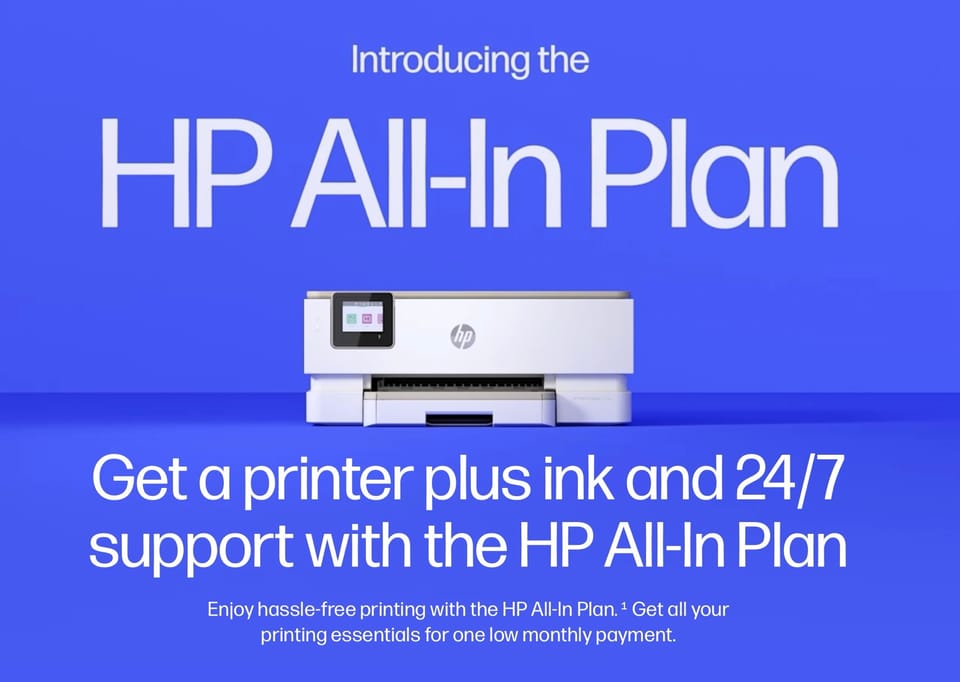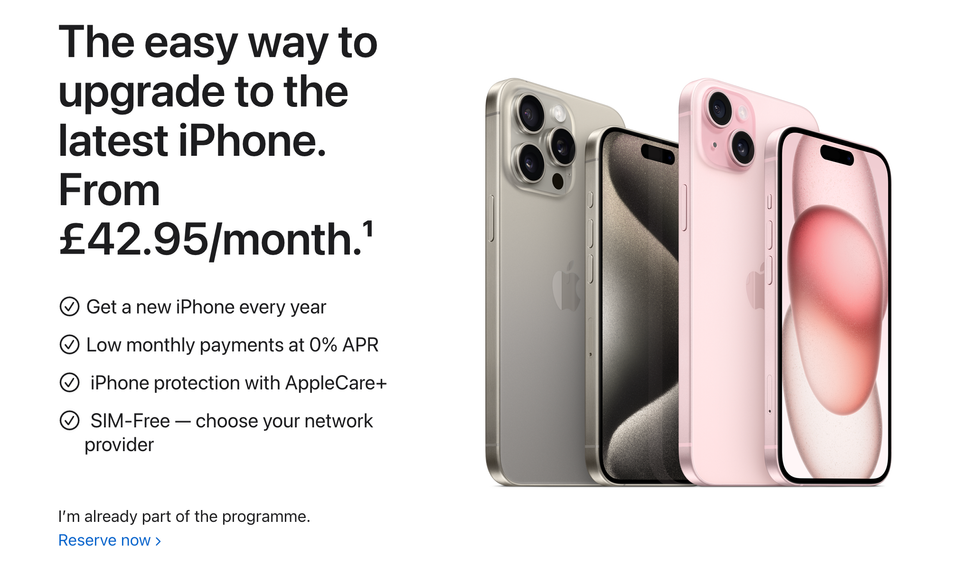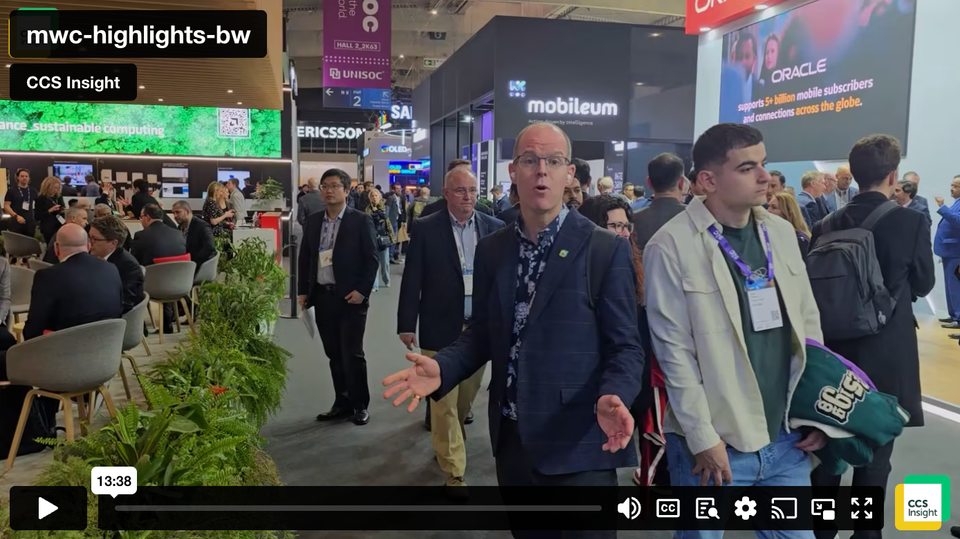Getting Started with: Kodi Media Center

Building a media center of your own has never been easier than it is today. Though there are plenty of DIY methods of building your own media center, I will be focusing on getting started with Kodi. I will try to explain how it works step-by-step so that novice users can see that setting it up is far easier than it might initially seem.
What is Kodi?
To put it in simple terms, Kodi is a media player or a media center, depending on your definition. In order to be even more precise, Kodi is a home-theater PC (HTPC) multi-platform application. Though it started its life as a homebrew media player for the original Xbox under the name XBMC, it was relaunched as Kodi in 2014. Now, it is available on Windows, macOS, Android, iOS, Linux, and Apple’s tvOS.
What makes this home theater software such an attractive choice for many users is the level of customization that it offers. You can freely view your own multimedia content, access a variety of streaming services, and even watch live TV, complete with program guides and DVR support.
Aside from that, it supports a huge selection of add-ons created by the community. You can, for instance, change Kodi’s appearance to suit your own tastes. More than that, the plug-ins allow you to find and stream content that you will actually like.
The only thing to be wary of when dealing with Kodi is that not all of its add-ons are legal. Some will allow you to freely access copyrighted content, including movies and TV shows. Depending on where you live, this could result in hefty fines.
What do I need for Kodi?
The first thing you will need is a device to run Kodi on. Since you can run the software on virtually every device, the choice is yours. You can turn an old PC that is simply using up your storage space into a media center, for example.
Alternatively, one of the best choices is to use an Android box or streaming stick for the same purpose. With a little bit of work, even Amazon’s Fire TV Stick can be turned into a Kodi-enabled media center.
If you search for Kodi on eBay, you will find an array of devices which already have Kodi installed on them. While you could certainly go down that route, you can easily set everything up yourself with much greater control over your hardware and at a cheaper price.
A great example of that is the Raspberry Pi. DIY enthusiasts as well as those who like to get their hands dirty should definitely consider this route. Though not overtly complex, setting up Kodi on a Pi is immensely satisfying (when it works).
How do I set it up?
Once you have the required piece of hardware, you are basically ready to get started. Head over to the official Kodi Downloads page, select the appropriate option, and run the installer on your device.
After the installation is over, run Kodi and you should see its basic interface. As you will quickly notice, the application will be entirely empty in the beginning. That is because at its core, Kodi is only a media player so you will have to feed content into it.
One thing you will quickly come to learn about the software is that you will be staring at the Settings menus for some time. Virtually everything you see is customizable, which means that you will have to fiddle around with all the different options for a while.
After navigating the Settings for a bit, you should immediately head over to the add-ons menu. There, you will find an enormous list of applications, each with a different purpose. While the Kodi team has tried to somewhat guide users towards certain areas like videos and music, navigating the add-ons menu is not a very intuitive process.
There are hundreds of lists and guides online on the best Kodi add-ons. Do yourself a favor and read up on some of them before becoming hopelessly lost in the sea of add-ons available for the platform.
The process is usually the same. You will open the add-ons menu, choose something you like, install it, and open it from the home page or the add-ons menu. Once you have actually installed a couple of add-ons, the process will become extremely easy.
Fine-tuning
From here on out, you will simply have to refine everything to fit your own interests and purposes. If you are running it on an old PC as a dedicated media center, for instance, you may want to use Launcher4Kodi to launch directly into Kodi and bypass Windows interfaces entirely.
If you are running Kodi on a device of limited power, you may also wish to avoid overly detailed skins. You will also want to squeeze performance wherever possible so you may wish to consider using fast SD cards, for instance.
Conclusion
Setting up Kodi is not as hard as it might sound but it definitely requires some patience. My advice to people who are weary of the media center’s complexity is to go ahead and download it anyway.
While we covered the bare essentials, several resources (official and not) which will help you with the more advanced elements. The fact that you could have a dedicated home cinema/streaming suite for ~£30 should be enough of a reason to convince you to try Kodi out.