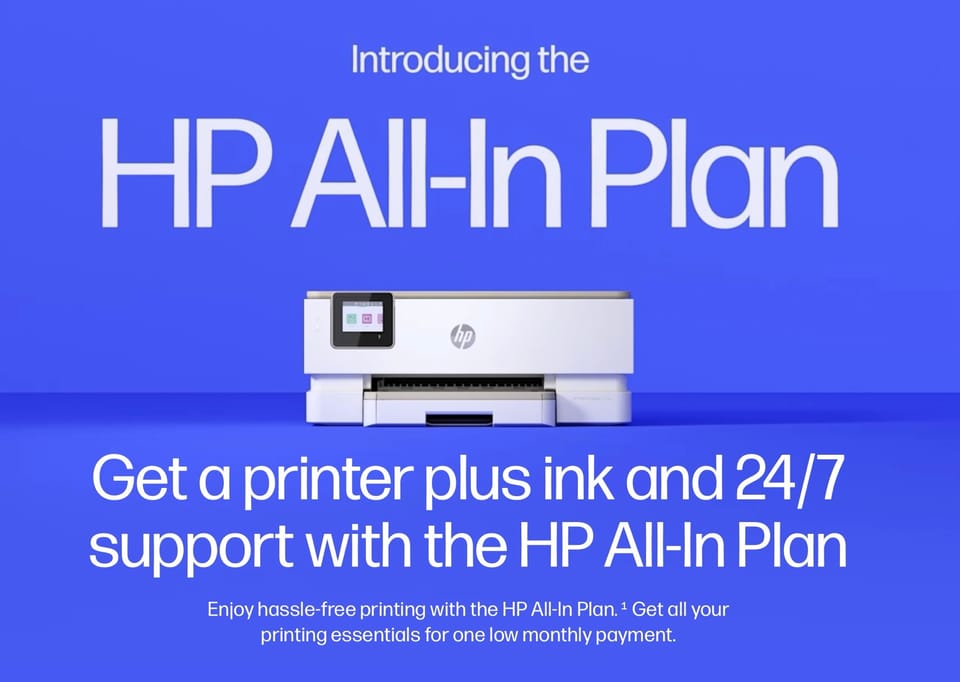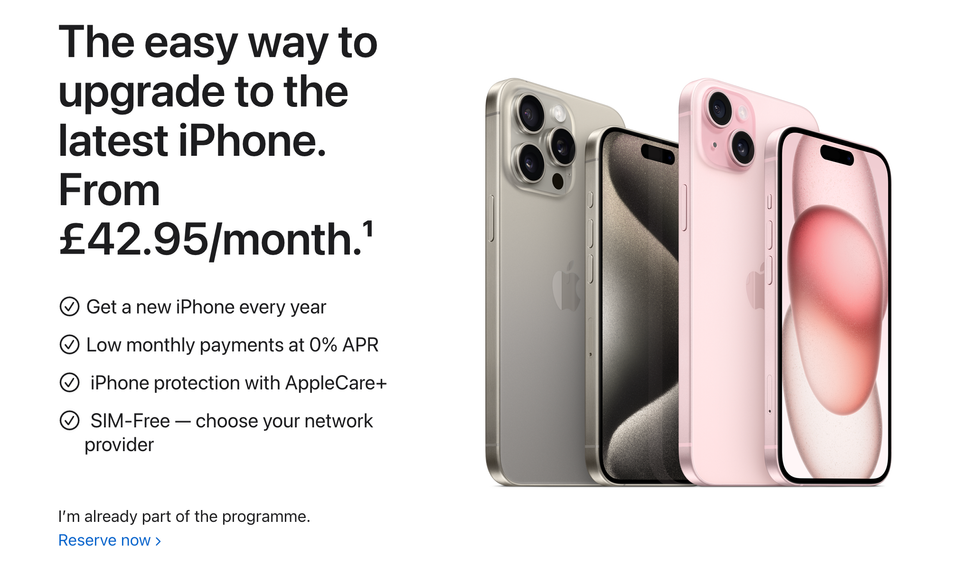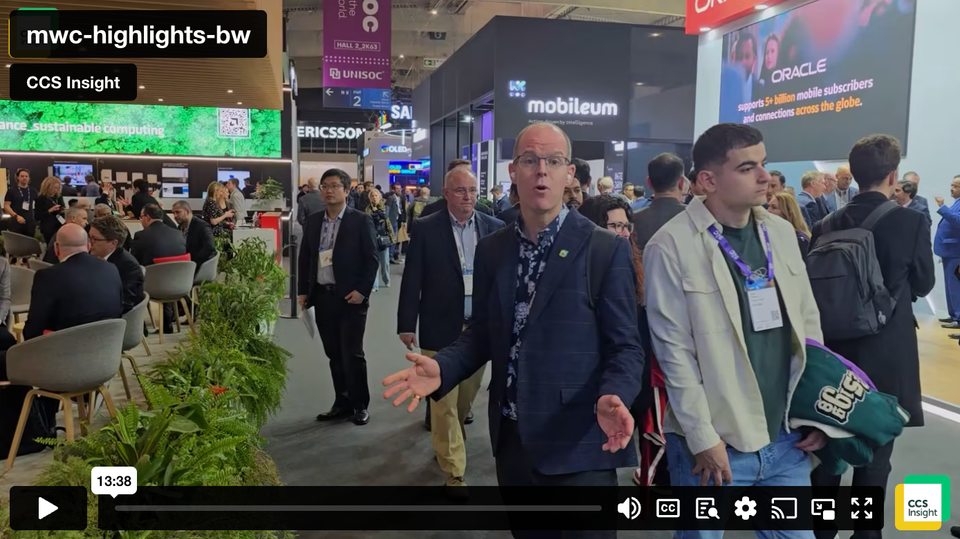The T-Mobile G1 setup walkthrough
Here we go then.
Having purchased the G1, I headed off to One Alfred Place to get a bit of piece and quiet to take some photos of the device, set it up and have a play.
And I’m very, very impressed.
Unboxing was straight forward — although I found the device battery inside the protective case. For a moment I had a bit of a panic until I located it. Stuck in the battery, peered at the accessories (the usual headset, USB cable, power cable) and switched on the device.
And now it’s time for some pictorial assistance:
So I took off the back case, put in the sim card and the battery:
The accessories:
Now, let’s switch it on:
Nice. I’m liking it already…
Ah yes, the Android logo:
After maybe 30 seconds from switch-on, the device was ready for some attention:
This is probably the easiest setup of a mobile I’ve ever experienced. First, it want’s to know your Google account details. For a moment, I had another panic. Will it let me use my Google Apps account? Will it insist I use a gmail/googlemail consumer account?
I hit next and crossed my fingers:
Having selected that I already have a Google account, I get a prompt to slide the keyboard open. This is smart. Educating the user about the device ergonomics during setup.
My heart dropped as I saw the googlemail text…
But don’t panic. I mistakenly hit ‘create account’ … 😉
Phew.
Brilliant — Google Apps accounts are fine:
The next task? Set up the device …
Which was a piece of piss. I opted to let T-Mobile keep the time for me.
And then..
Fook me that’s good.
I couldn’t time this setup process accurately as I was taking pictures at each stage but I reckon you could do it in about 15 seconds.
And it’s downloading my contacts, calendar, email, setting up my IM… this is the way ahead. THIS, dear reader, is the next generation. 15 second setup.
I finished setup:
And that’s me ready to rock:
My email’s downloaded. My calendar is exactly as I expect it, already populated. My god it’s good.
The next generation has arrived. Go and get one!